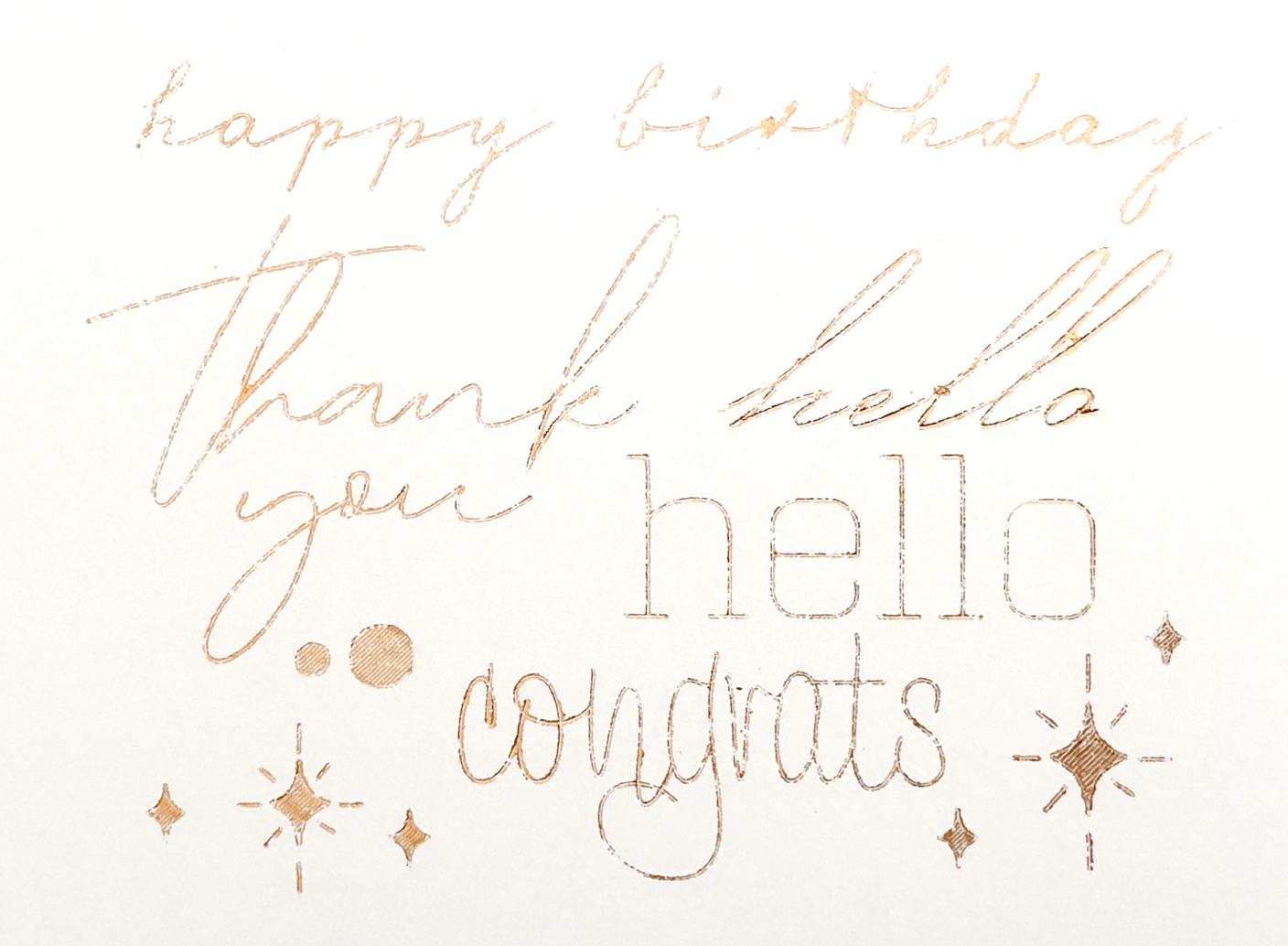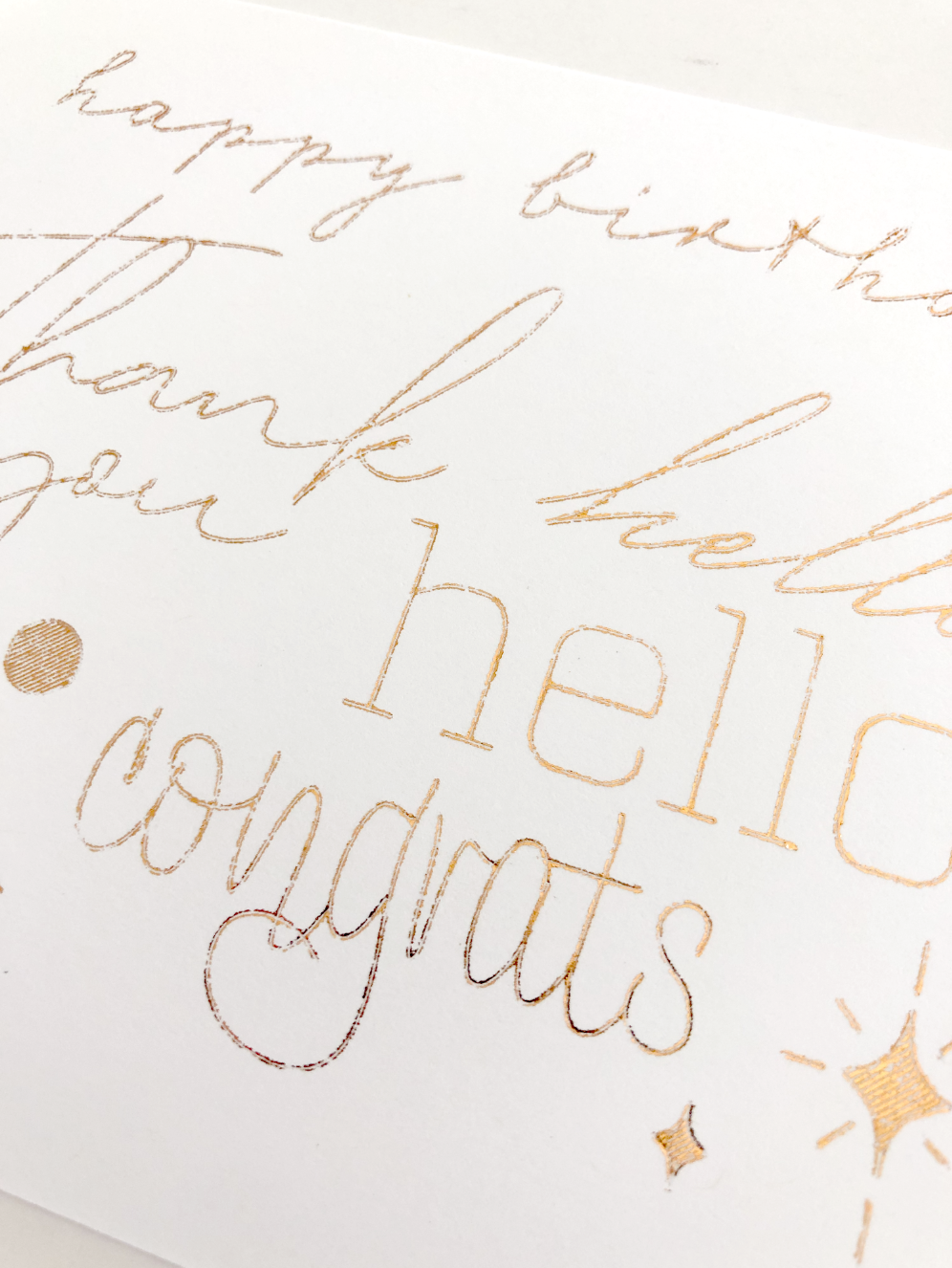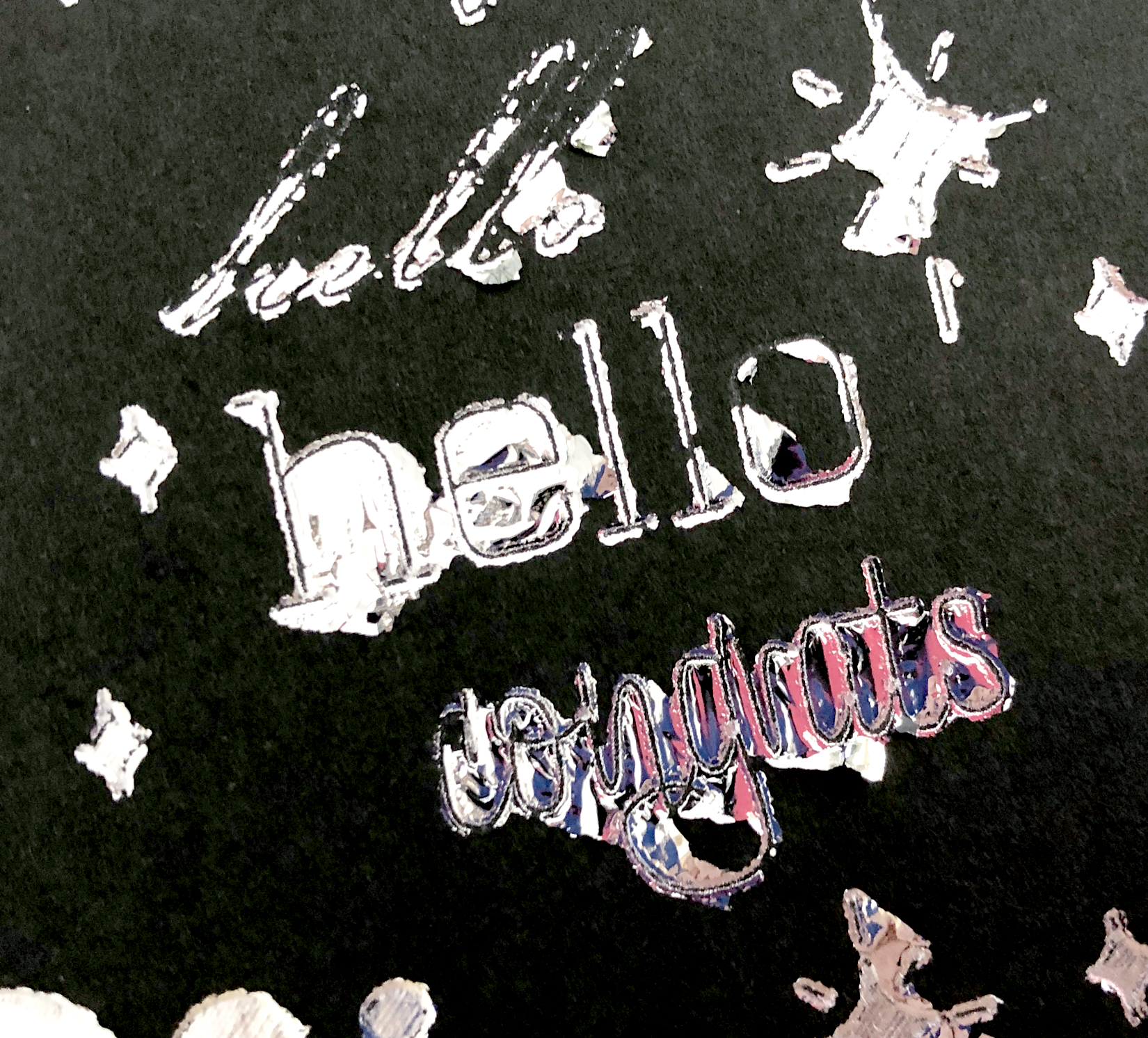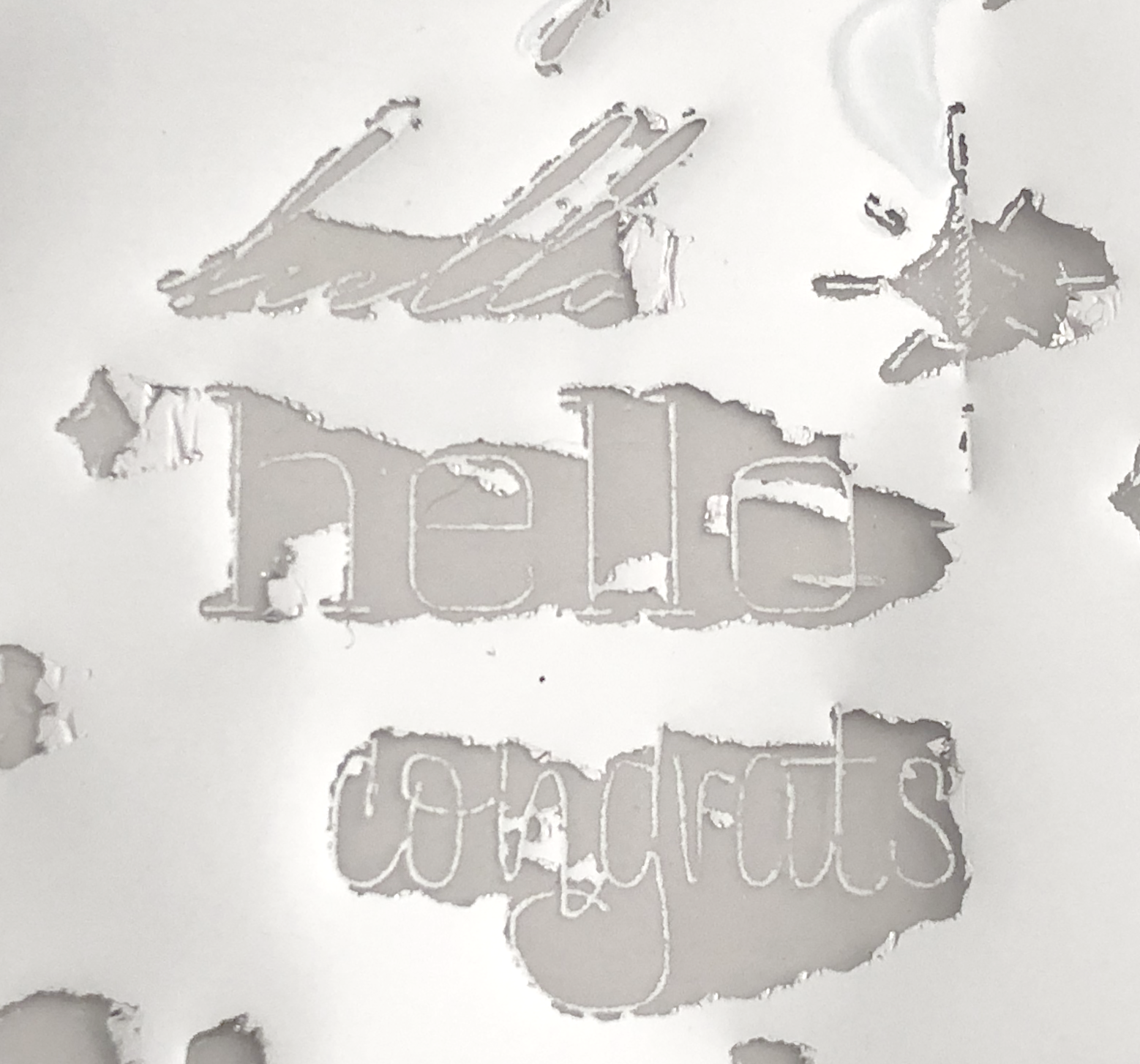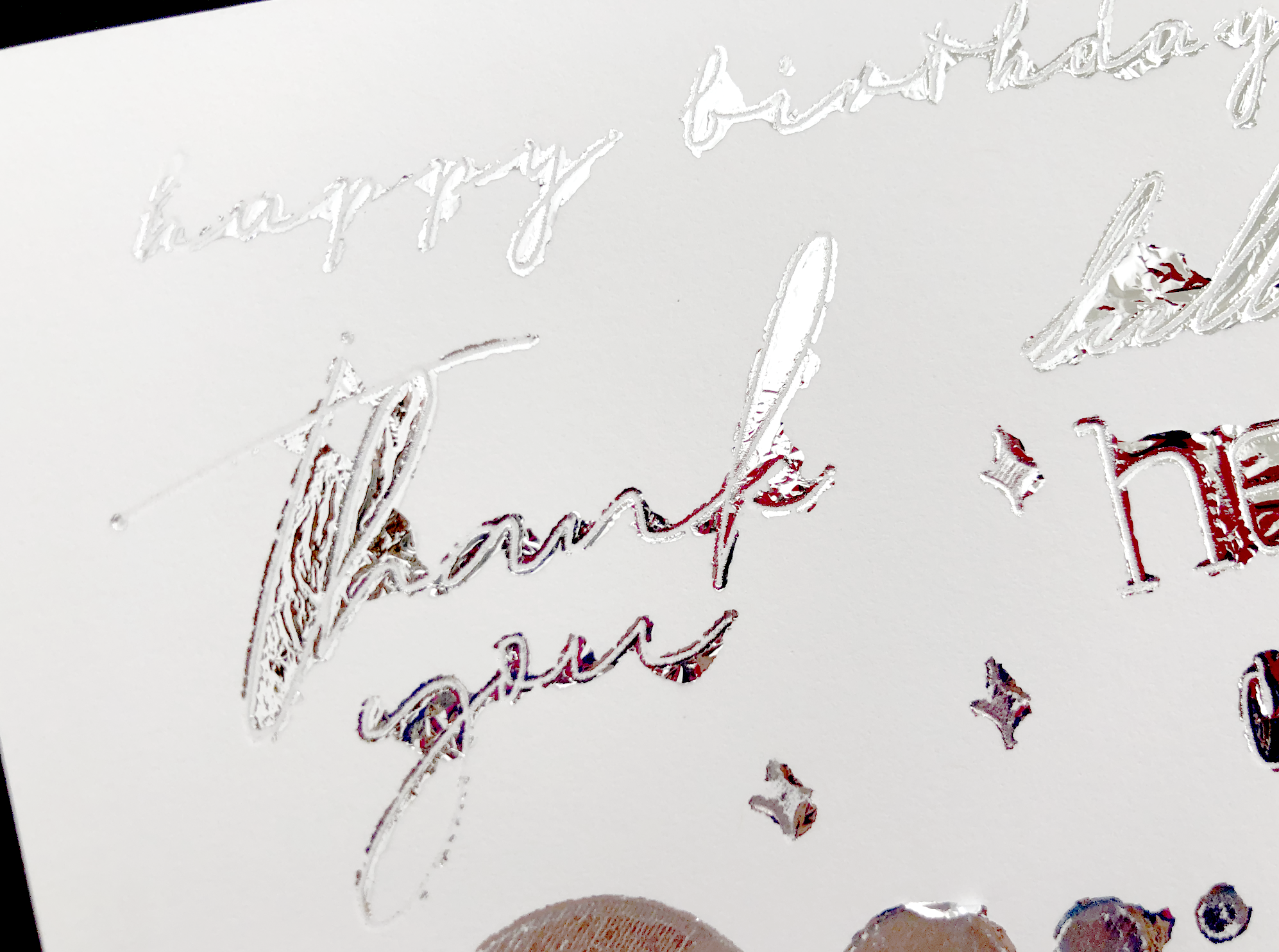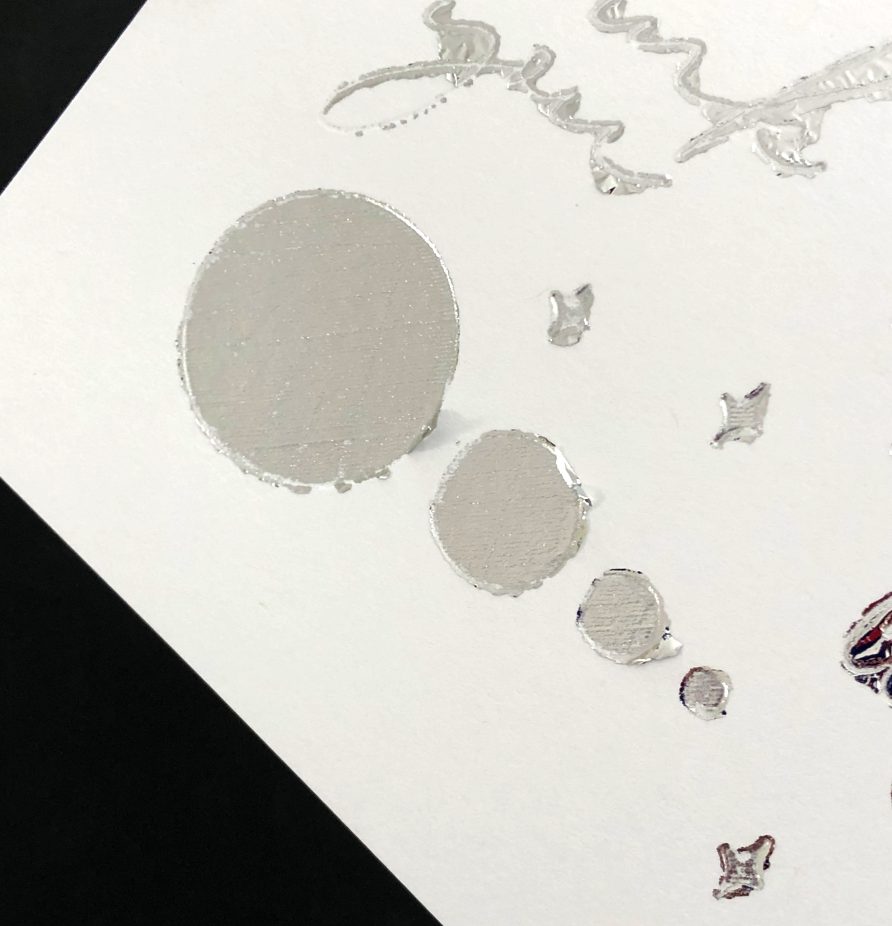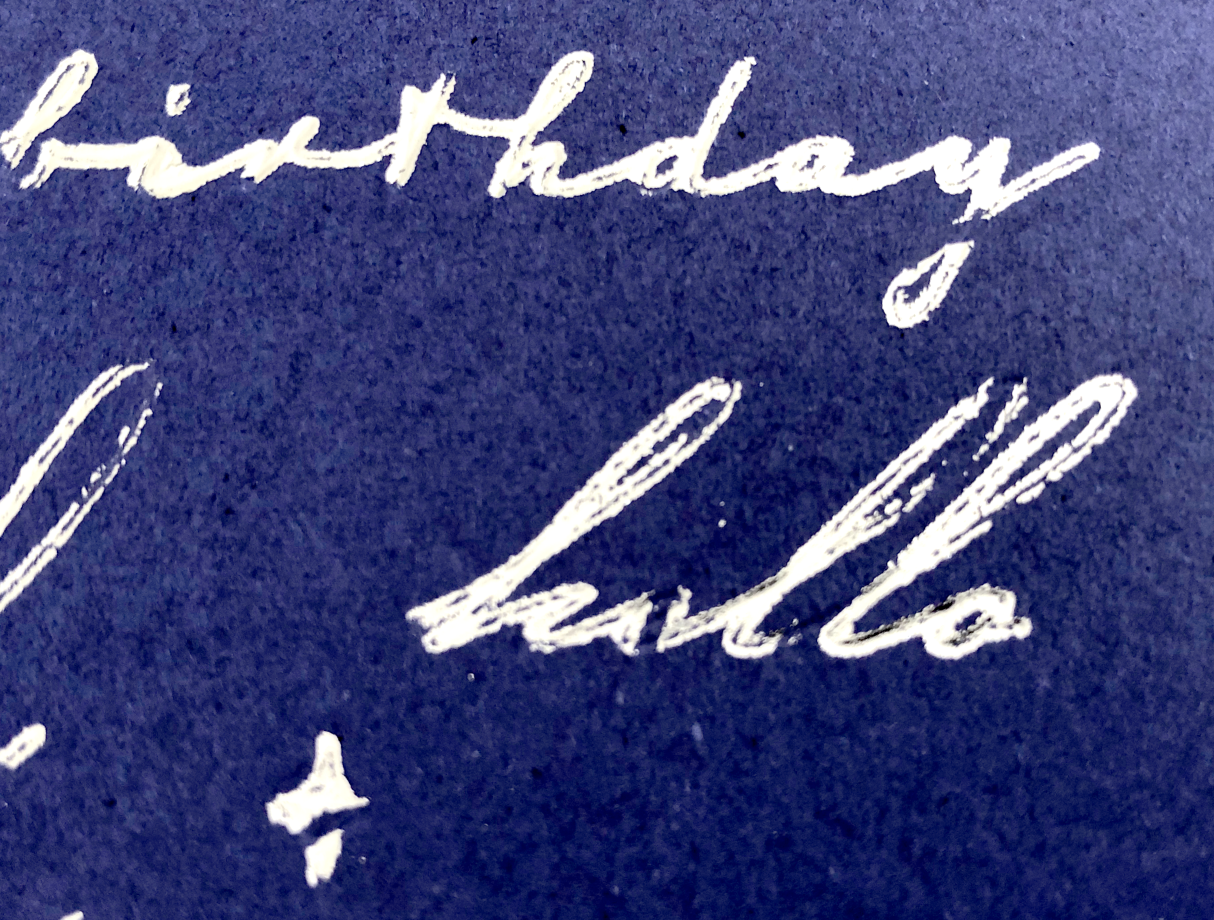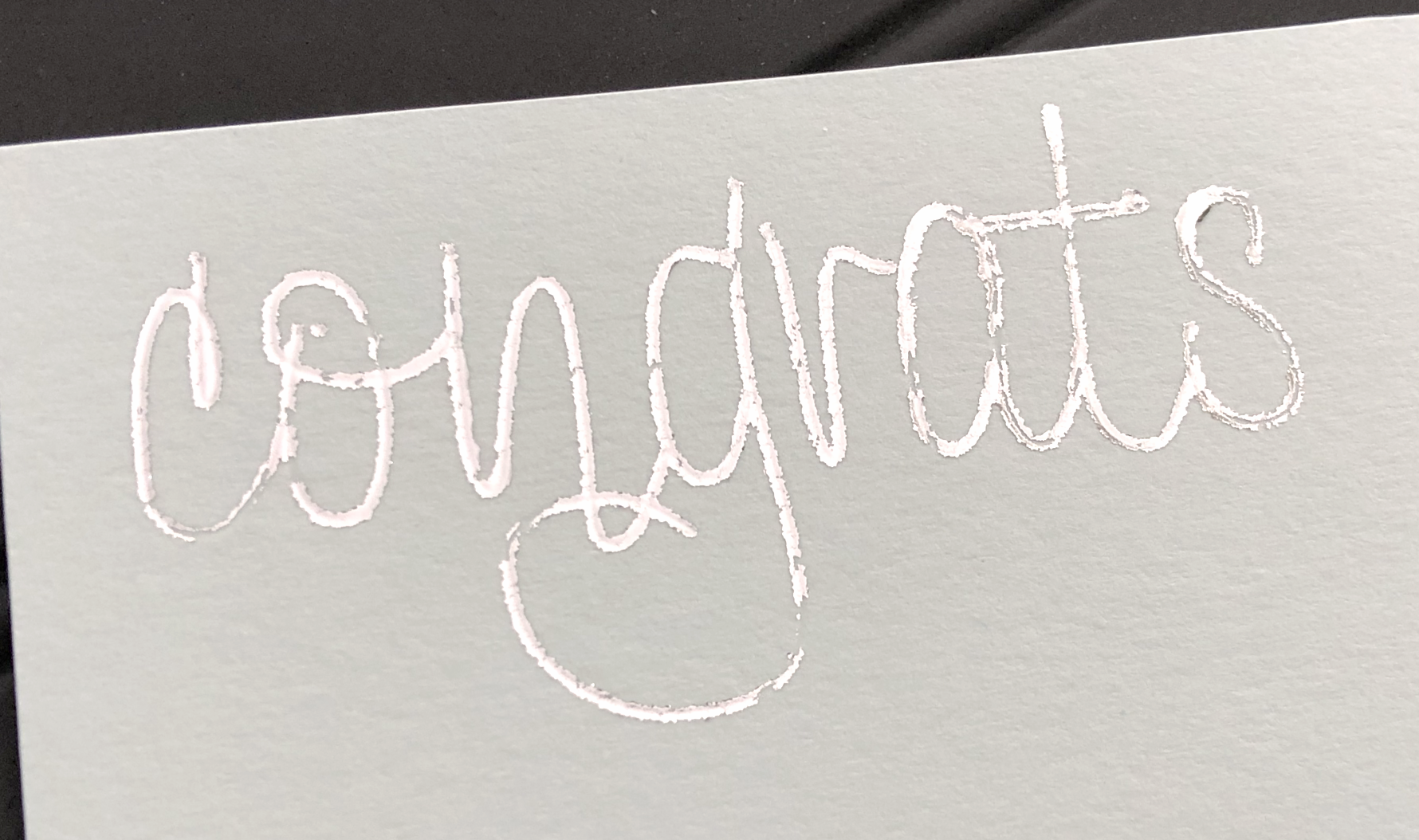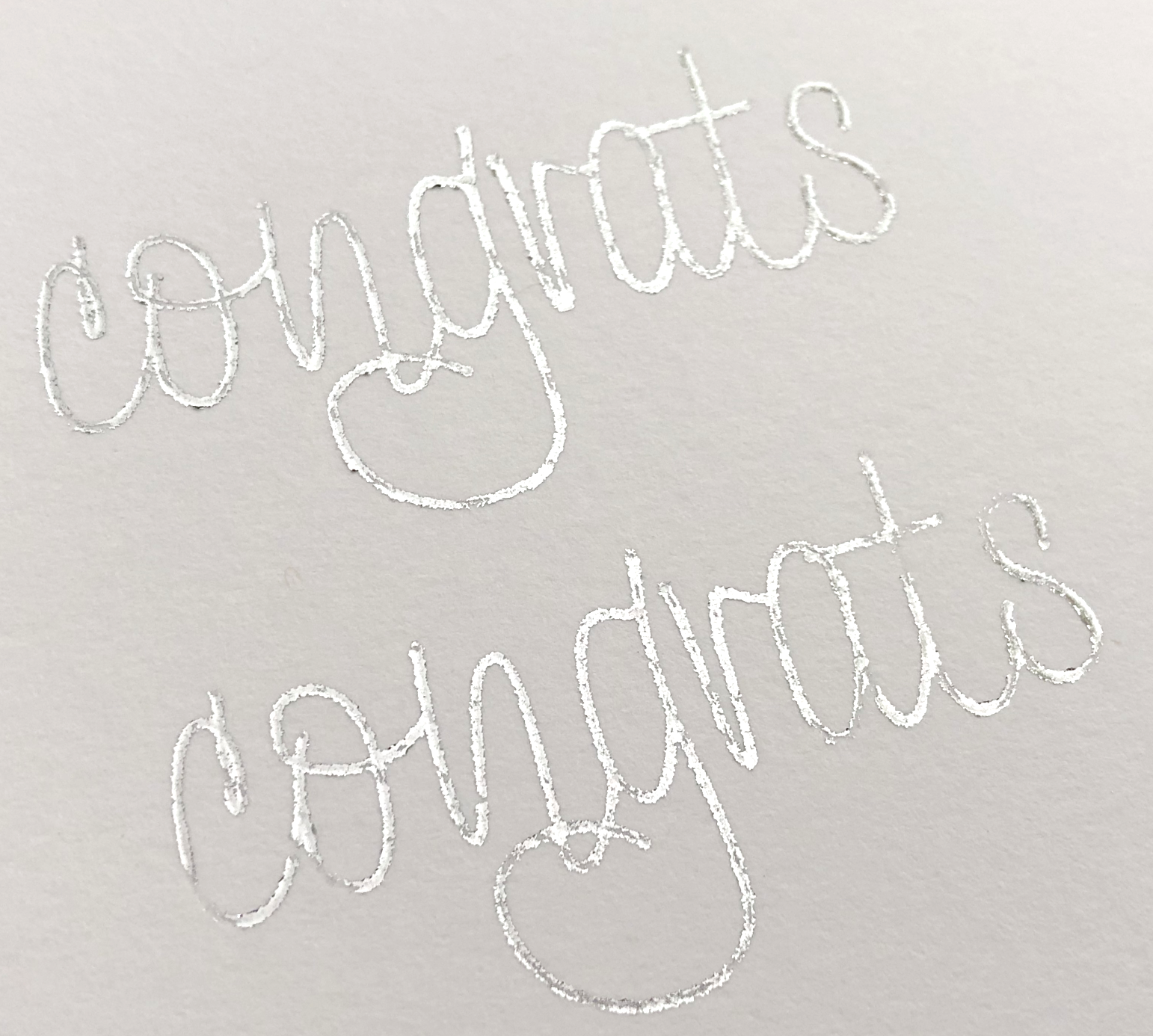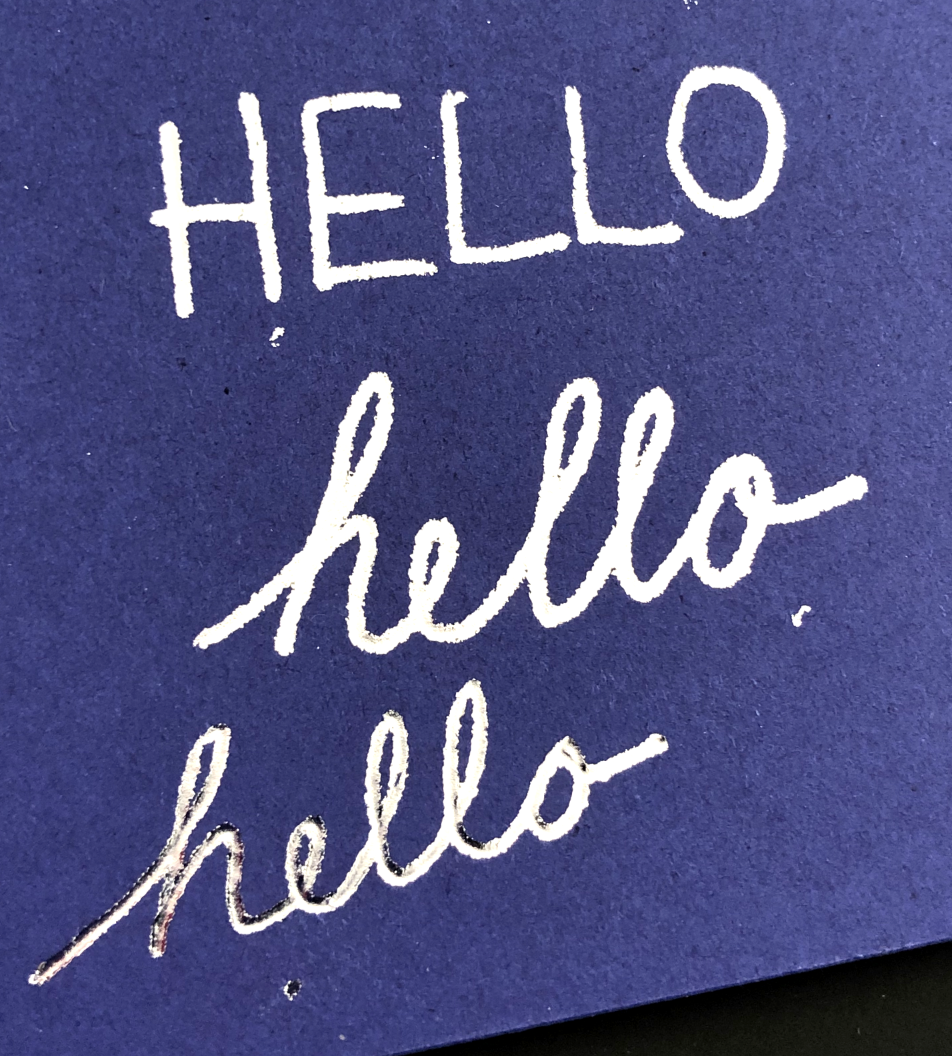Hi Everyone!
(Links in article below may be affiliate links).
As many of you who work with the Cricut Foil Transfer tool already know, you MUST you pressure sensitive foil. Cricut has their own brand of foil that is designed specifically to work with the foil transfer tool. So far, I haven’t been a huge fan of the Cricut brand foil. It doesn’t stick well to to some card stocks. I have a very tough time using it with my black 100lb cardstock and some of the colors in my 65lb Recollections multipack from Michaels. Also, it will foil perfectly fine in some parts of my design and then the foil doesn’t stick in other parts of the same design. I dunno, maybe I’m being to picky.
So far the only other pressure sensitive foil I have found is the Silhouette brand. I’m going to give the Silhouette foil a try with the Cricut Foil Transfer Tool.
Cricut Foil Transfer Tool - Fine Tip
Unfortunately, the Foil Transfer tool can only be used with the Desktop version of Design Space. I don’t know why that is, but hopefully one day they will make it compatible with the app as well.
I started out with the default pressure on 100lb cardstock. Failure. Like with the scoring stylus in last week’s post, the foil is not sticking to the middle of the letters.
Fine Tip - Default Pressure
Then I tried less pressure on the 100lb cardstock, again, failure.
Fine Tip - Less Pressure
More pressure?? Nope, still a failure. To be honest, if I hadn’t written my settings on the back of the cards, I wouldn’t be able to tell the difference between them, they all look equally terrible.
Fine Tip - More Pressure
Cricut Foil Transfer Tool - Medium Tip
To cut down on wasted materials, I tried just the word hello and a filled in star. I can usually get sort of ok results on this cardstock with the Cricut Brand foil the default pressure setting and the medium tip. If any setting were to work, I would assume that it would have been medium tip, default setting. Still terrible results, not matter if it’s default, less, or more pressure.
Cricut Foil Transfer Tool Medium Tip, Top - Default Pressure, Middle - Less Pressure, Bottom - More Pressure
Cricut Foil Transfer Tool - Bold Tip
I also gave the bold tip a try. I only tried Default and less pressure, they were both absolutely terrible!
Bold Tip, Top - Default Pressure, Bottom - Less Pressure
65lb Cardstock
I made one final attempt on 65lb Recollections cardstock with the medium tip, less pressure. It’s pretty terrible as well.
65lb cardstock with Medium Foil Tip, less pressure
I think the Cricut Foil Transfer tool uses way too much pressure for this foil. Unfortunately, Cricut is really limited with the adjustments for each tool. I can’t make any other adjustments to the pressure other than default, less, and more. So I DO NOT recommend using this Silhouette foil with the Cricut Foil Transfer tool.
So far the only Cricut Tool I’ve had some success with the Silhouette foil is the Deboss Tip. You can check out my previous post about that here.