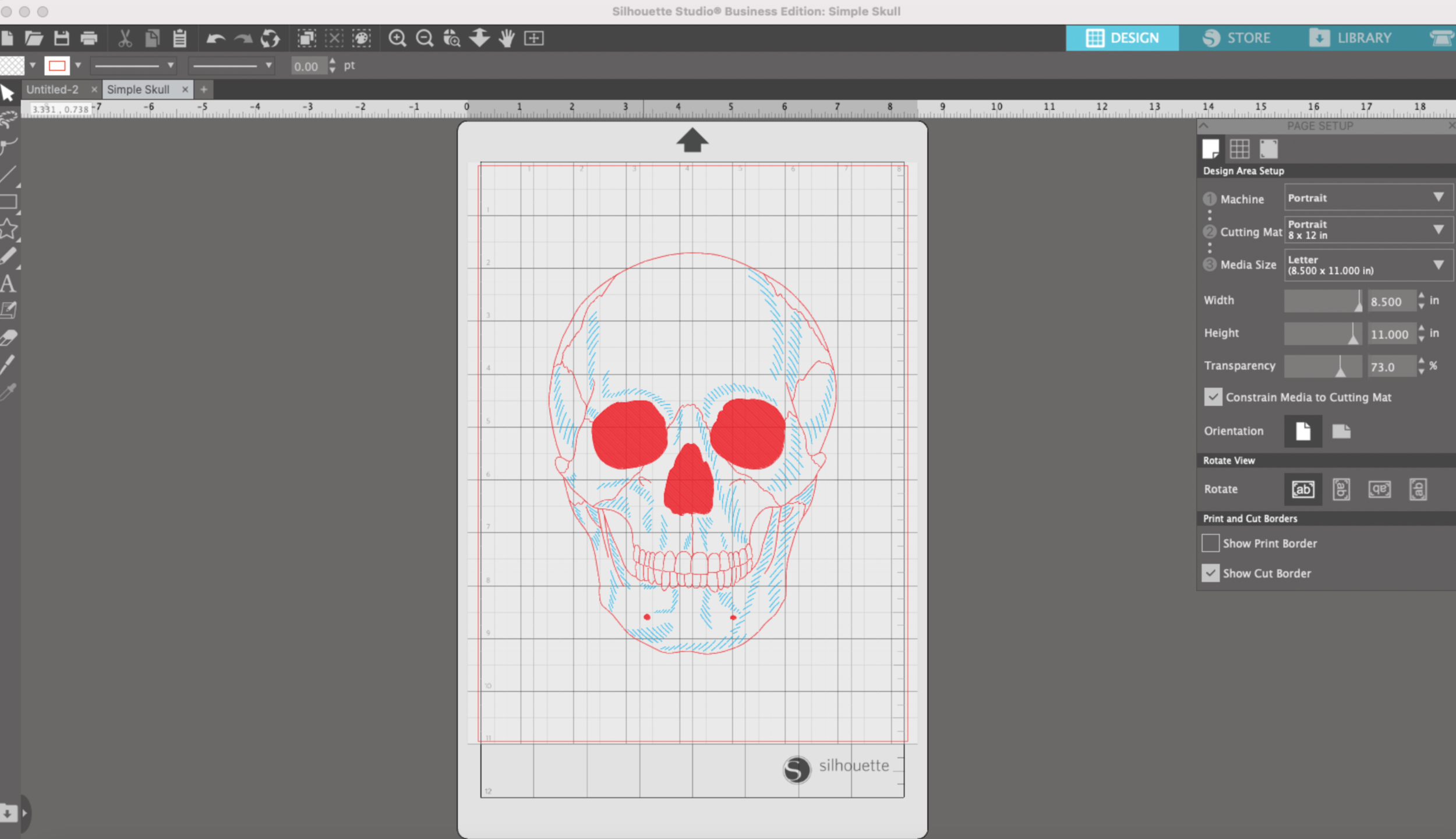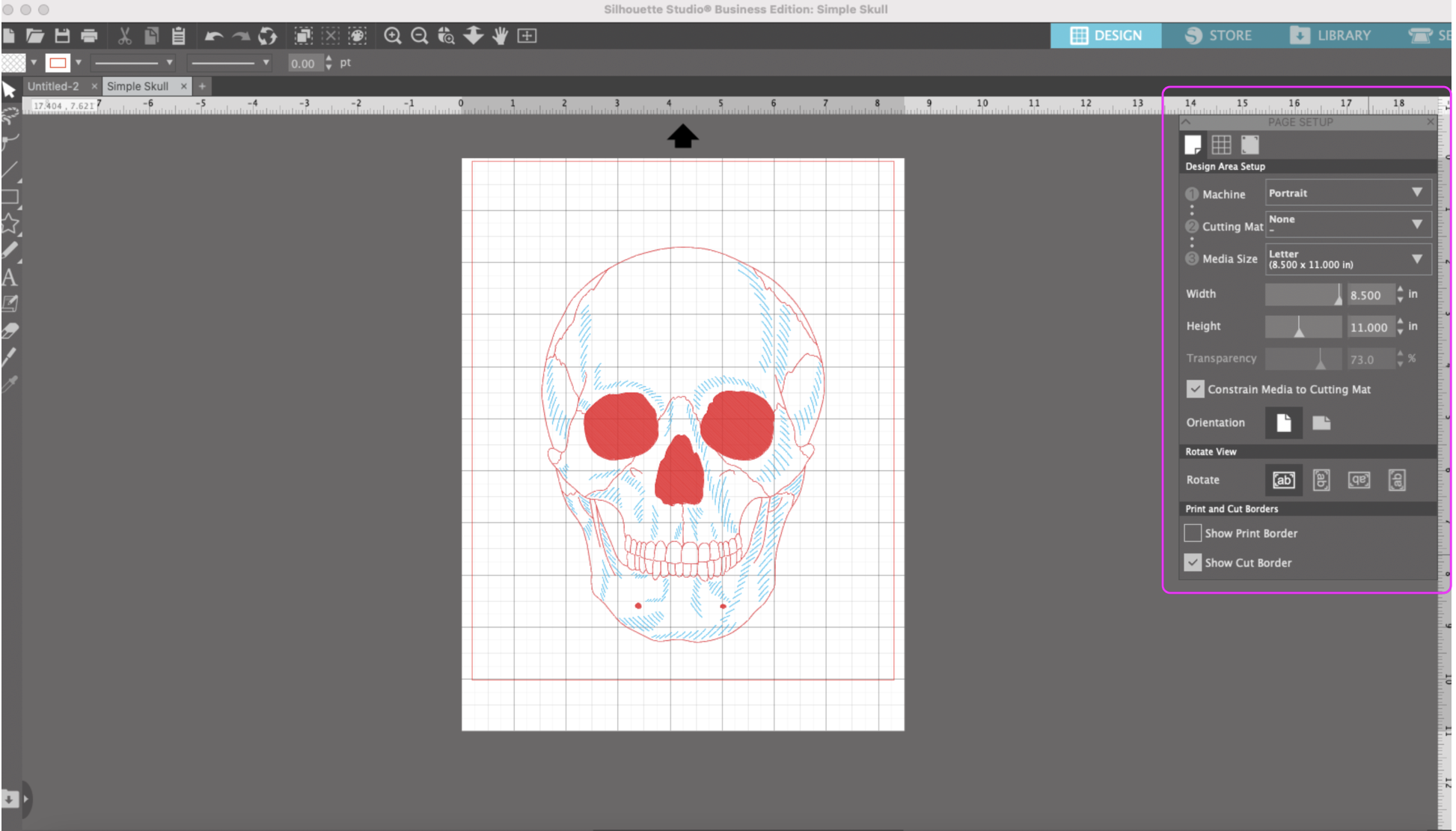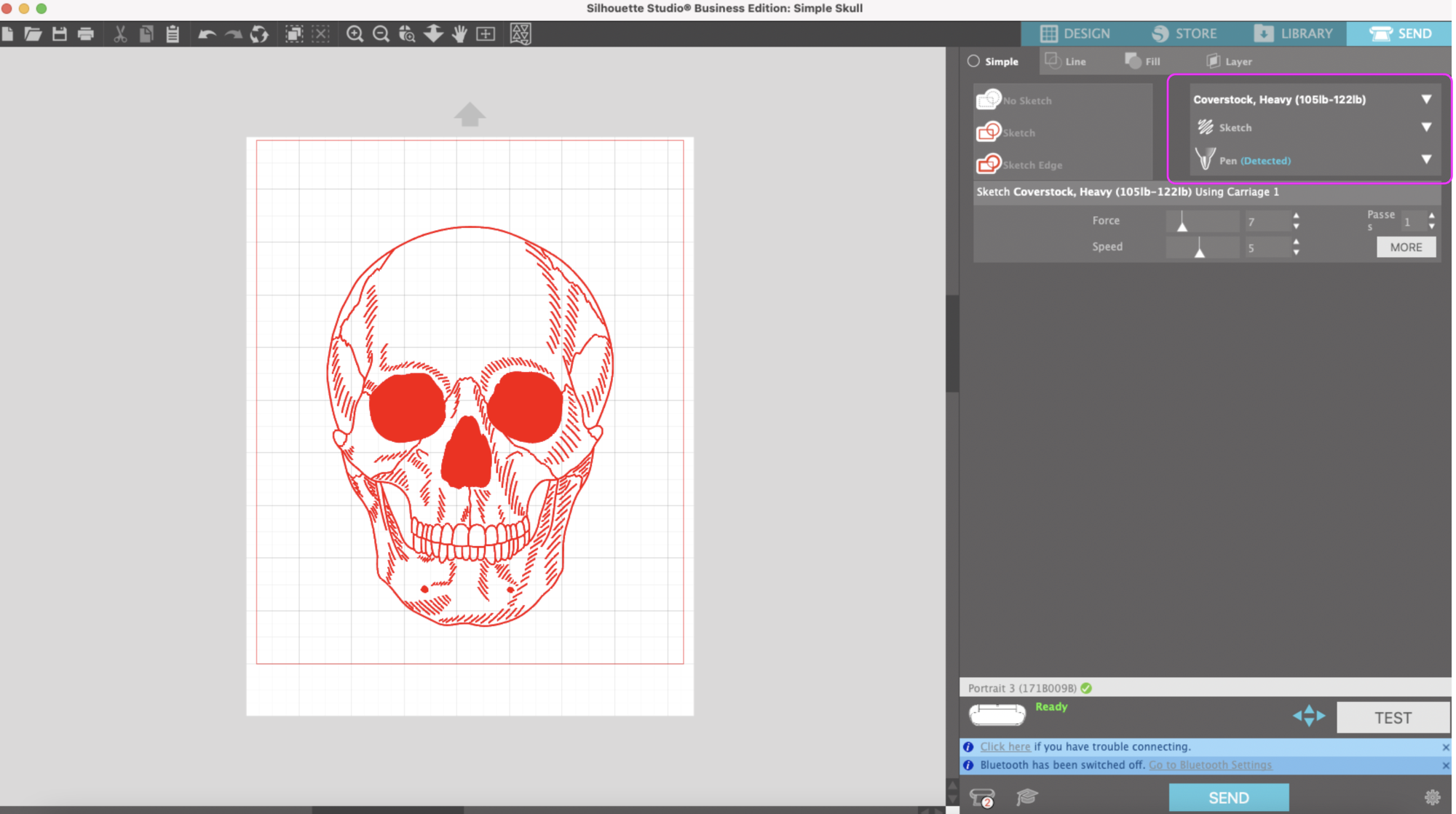Hi Everyone! For little side income I sell my SVG files in my Etsy shop. But before I list my files for sale, I test them on on my Silhouette Portrait 3 machine and my Cricut Maker. I typically start my testing with my Portrait 3 because I can actually edit and save my file as an SVG from Silhouette Studio (I have the Business Edition).
This week I’m working on some single line skull designs that can be used to draw, foil, engrave, or anything else that needs a single line file. I originally drew my artwork in Adobe Illustrator, then I uploaded it as an SVG into Silhouette Studio.
To test my file, I’m going to use what is quickly becoming one of my favorite features, matless drawing. Yes, not only can you cut matless with the silhouette machines, you can also draw matless. This wasn't even a selling feature for me and my Portrait 3 machine, but I’m loving it!
When I first open my illustration in Silhouette Studio, it shows up placed on the cutting mat.
To change to matless, click on the white sheet of paper at the top to the tool bar on the right. Under cutting mat, select “None”. My cardstock size is 8.5 x11 inches, so I will leave that as is. Keep in mind that the usable area of the cardstock becomes a little smaller with the matless feature. I need to keep all of my artwork within the red bounding box.
Disregard the two different colors in my drawing. For now, I’m going to test it with only a black pen.
In the upper right corner, I click “Send”. There’s no need to attach all of my elements and my drawing stays centered on the canvas (no shifting to the upper left corner like my Cricut machine).
In the send screen I’m going to stay with “Simple” since I’m only doing a single color drawing. Notice, now all of my lines are red. The cardstock I’m using is 100lb, so for my material I select “Coverstock, Heavy.” For my action I select “Sketch.” For my tool I select “Pen.”
I load my piece cardstock into my machine without a mat, yay!! Then I load the Silhouette pen adapter with a Sharpie Pen.
I press send and my machine starts drawing away!
After a few minutes it’s done, and there’s no stickiness left on the back of my cardstock from the mat!