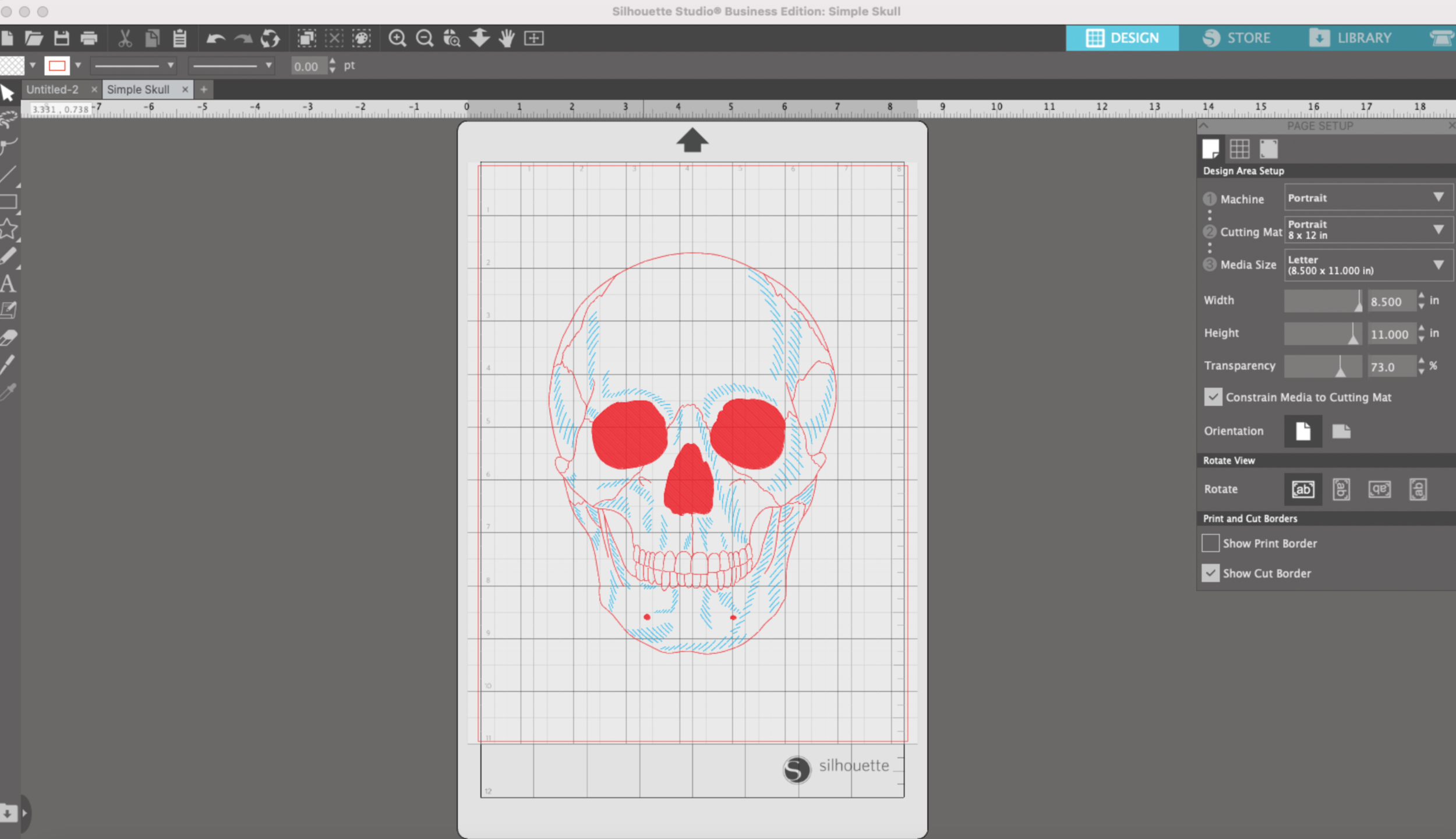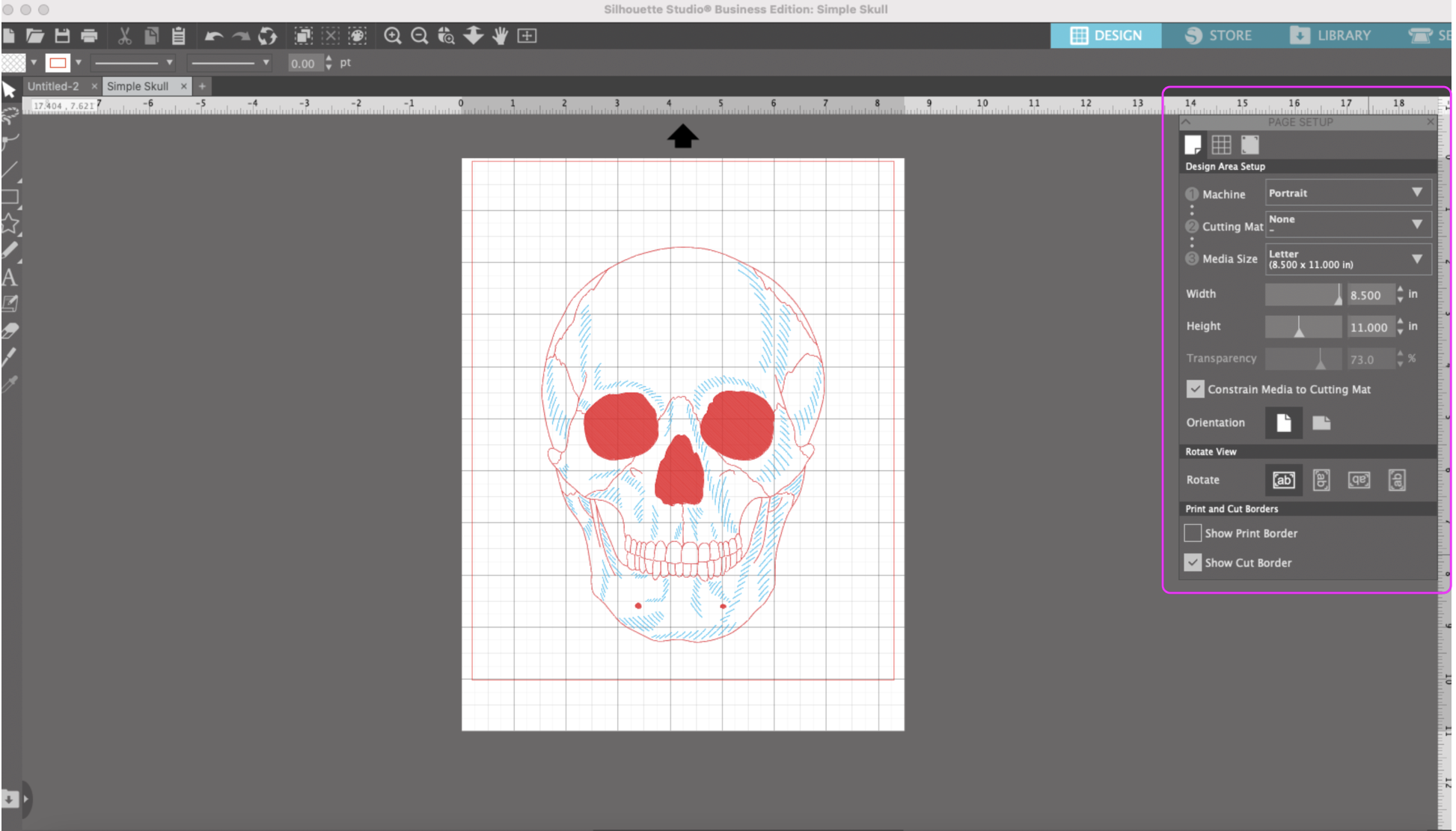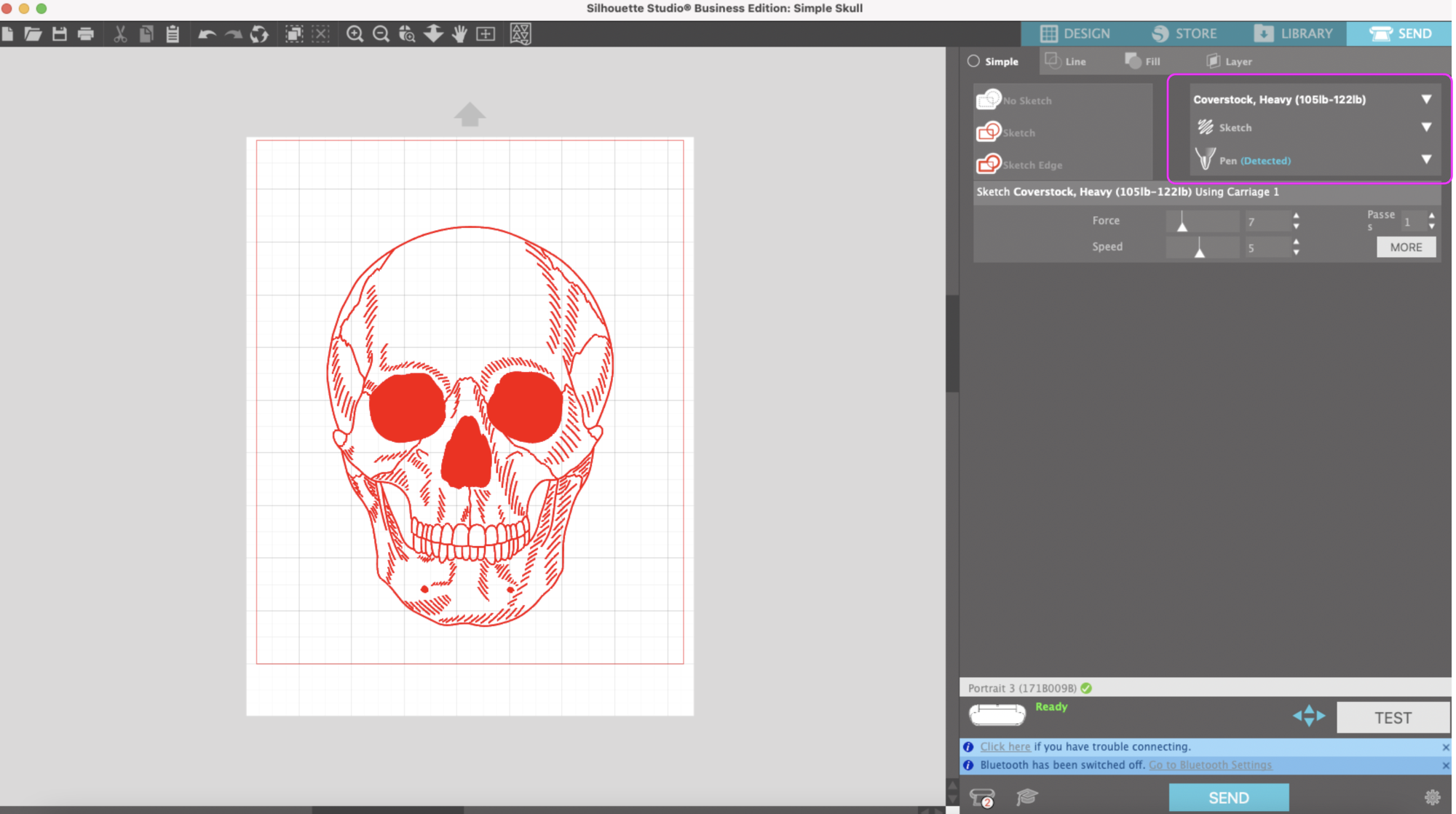Hi Everyone!
With the holidays getting closer, I wanted to share some gift ideas for people who already own a Cricut or Silhouette cutting machine. These are also great for someone who will be getting a machine for Christmas this year and you want to get them a few little extras.
Here are my top 12 gift ideas: (Note: Amazon links are affiliate links and I may receive a small commission if you purchase by clicking the link)
Extra Cutting Mats
You can never have too many cutting mats! I like having a few of each color so If I’m making multiples of the same project I can set up additional mats while one is running on the machine. I haven’t bought any off brand mats yet, but a lot of people swear by the Nicapa brand on Amazon. But if you’re not willing to risk going with an off brand yet, check the Cricut website, Amazon, Michael’s, JoAnns, Hobby Lobby, or any other craft stores, someone usually has them on sale. For my Silhouette machine, I haven’t found an off brand mat that I like yet, but once again, check Amazon, craft stores, or Swing Design to see if there are any sales.
2. Extra Cutting Blades
A lot of people buy off brand replacement blades from Amazon and claim they last much longer than the Cricut or Silhouette brand blades. there are a lot of options, make sure you read the details and reviews to check that they will with with your machine. I haven’t tried any out yet, but I just ordered some blades that should work with Portrait 3 (with a CB09 holder and the Blue tool adapter). I’m very excited to try these once I get them!
There are also A LOT of off-brand replacement blades for Cricut at a fraction of the cost of a Cricut brand replacement. You use the same blade housing that came with your original Cricut blade. As always, read the descriptions and review to make sure the blades are compatible with your particular machine.
3. Paper Trimmer
I know it seems silly to buy a paper trimmer when you have a big expensive machine to cut cut paper, but a paper trimmer really comes in handy when you need to quickly cut down a piece of paper or cardstock into smaller sizes.
4. Craft Knife
Also, it seems silly to buy a craft knife or an Xacto knife when you have a fancy machine. But this little tool can be a lifesaver when you’ve already removed your mat from the machine and there are a few areas that didn’t quite cut all the through like they should. I recommend an Xacto knife or another generic brand over the Cricut True Control Knife. You can use standard #11 blades with an Xacto or generic, Cricut has it’s own special replacement blades, of course!
5. Self Healing Cutting Mat
This a great for protecting your workspace as well as having a nice little area to assemble projects. I own several of these in a few different sizes.
6. Delicate Surface Tape
This tape is awesome! I used to use blue painters tape to help hold my projects on my mat, but sometimes it would rip the cardstock. This tape rarely tears my cardstock and it does a great job holding my foil in place when I’m using my foil quill.
7. Tape Runner
These are super nice for assembling cards and envelopes and you don’t have to wait for glue to dry!
8. Pen or Marker Adapter
If you want to use any non-Cricut brand pens or marker with your machine, these are a must! And well worth it in my opinion. Check the details to make sure you are buying the correct one to fit your machine. These are also great for Silhouette machines, but not as necessary since they have a great adapter already.
9. Sakura Gelly Roll Pens
These pens are amazing on black or dark colored cardstock! The Cricut metallic gel pens DO NOT show up very well on black or dark colored cardstock, don’t waste your money on them. In order to use these with a Cricut machine you will need a pen adapter (see above). They fit in the Silhouette pen holder too!
10. Glue Pens
These are a fun little accessory you can use to foil, glitter, or heat emboss. You can buy the WRMK Glue Quill kit which comes with adapters for each machine. Or you can buy just some glue pens, but you will need pen adapter for your machine.
11. Light Pad
A lot people use these to help see the cut lines while they’re weeding vinyl or cardstock. It’s also great for tracing designs! This one is a fraction of the cost of the Cricut brand.
12. Foil Quill Set
I recommend this to everyone I know that has a machine, I love it! Don’t waste your money on the Cricut Foil Transfer Kit. The Foil Quill is so much more consistent and it works on way more materials. Just be aware, it will void the warranty on your machine, which is usually about a year. My Cricut machine is way out of warranty and I’ve also been using it in my Portrait 3 that I got this year without any issues. You can also check JoAnn’s, they often have deals on the Foil Quill.
That’s all for now! I hope I gave you a few ideas for gifts you could ask for or for someone you know that has a machine.