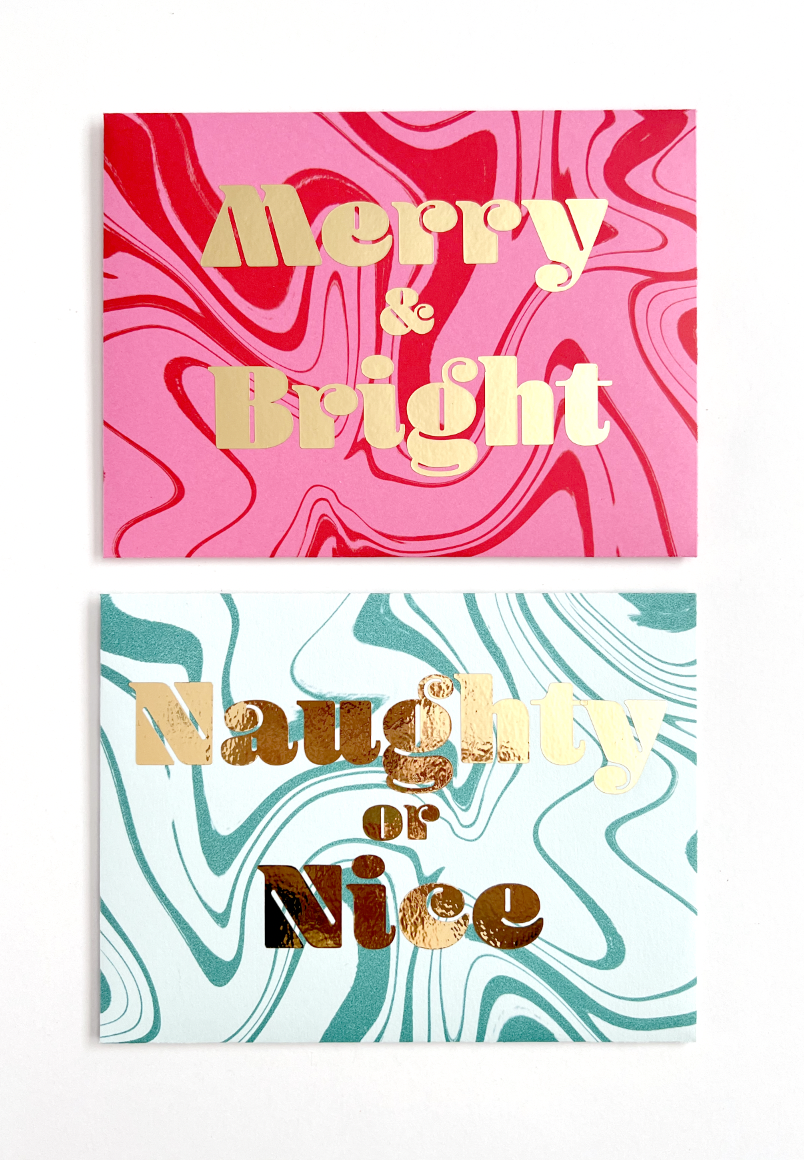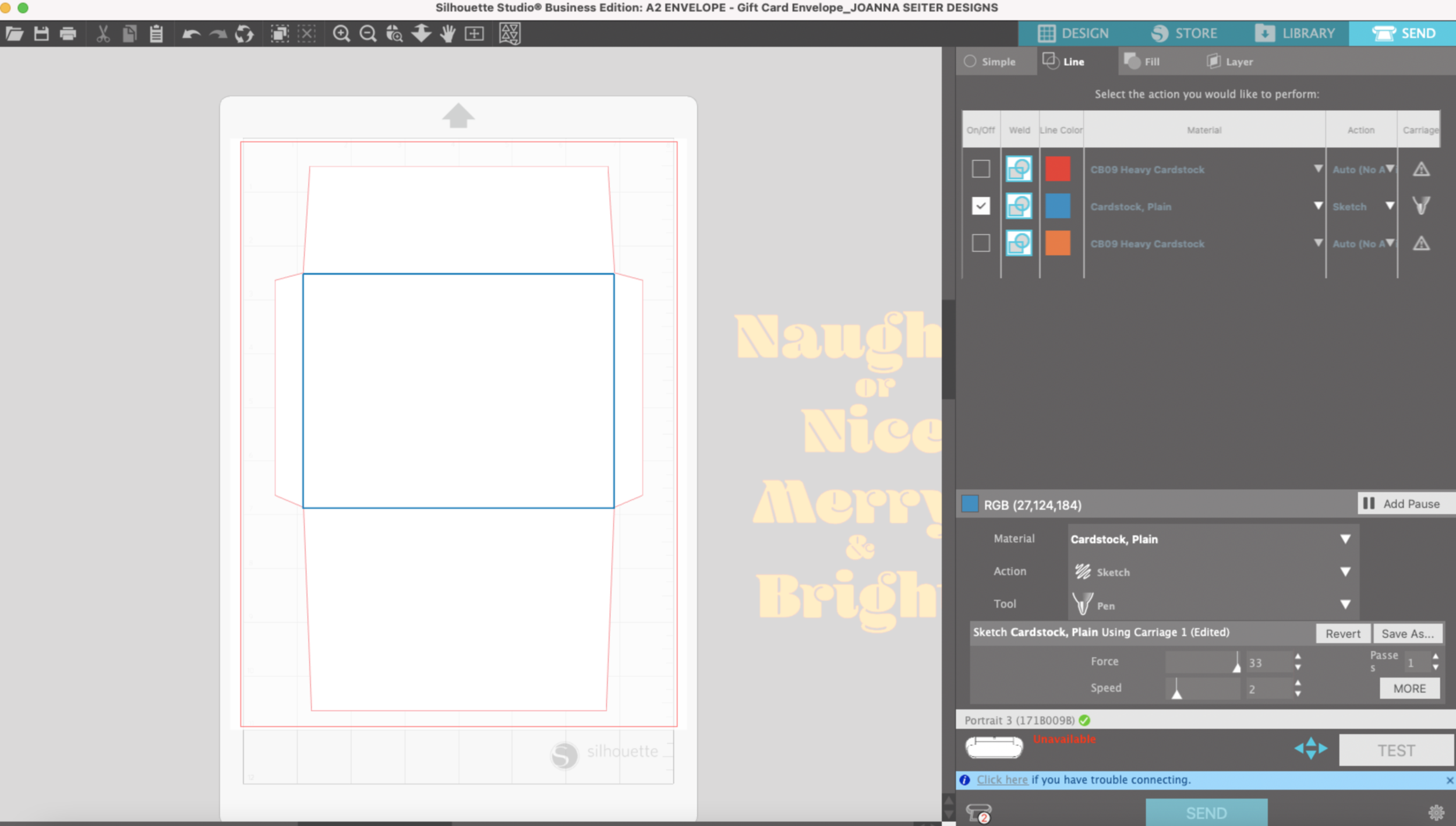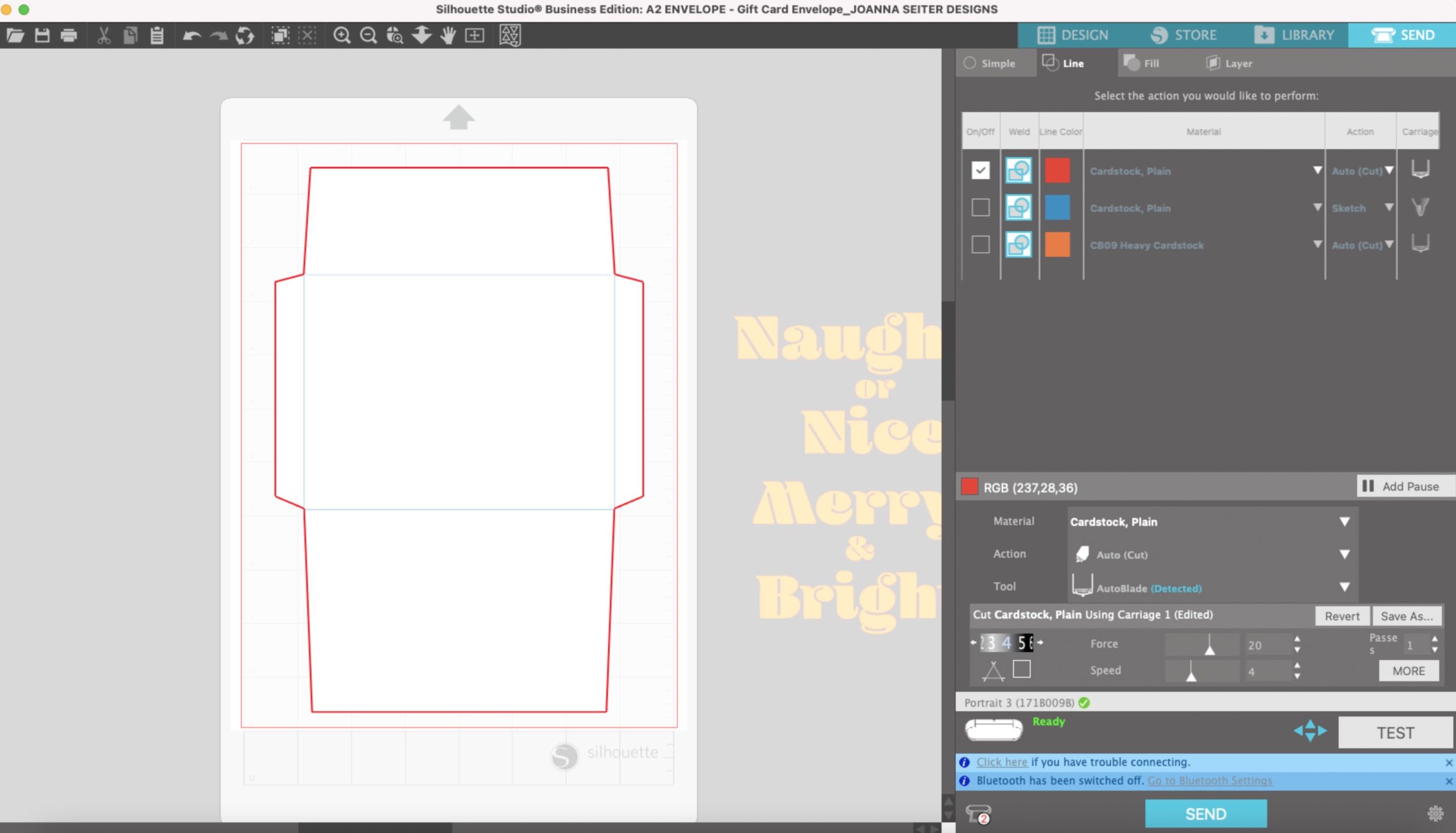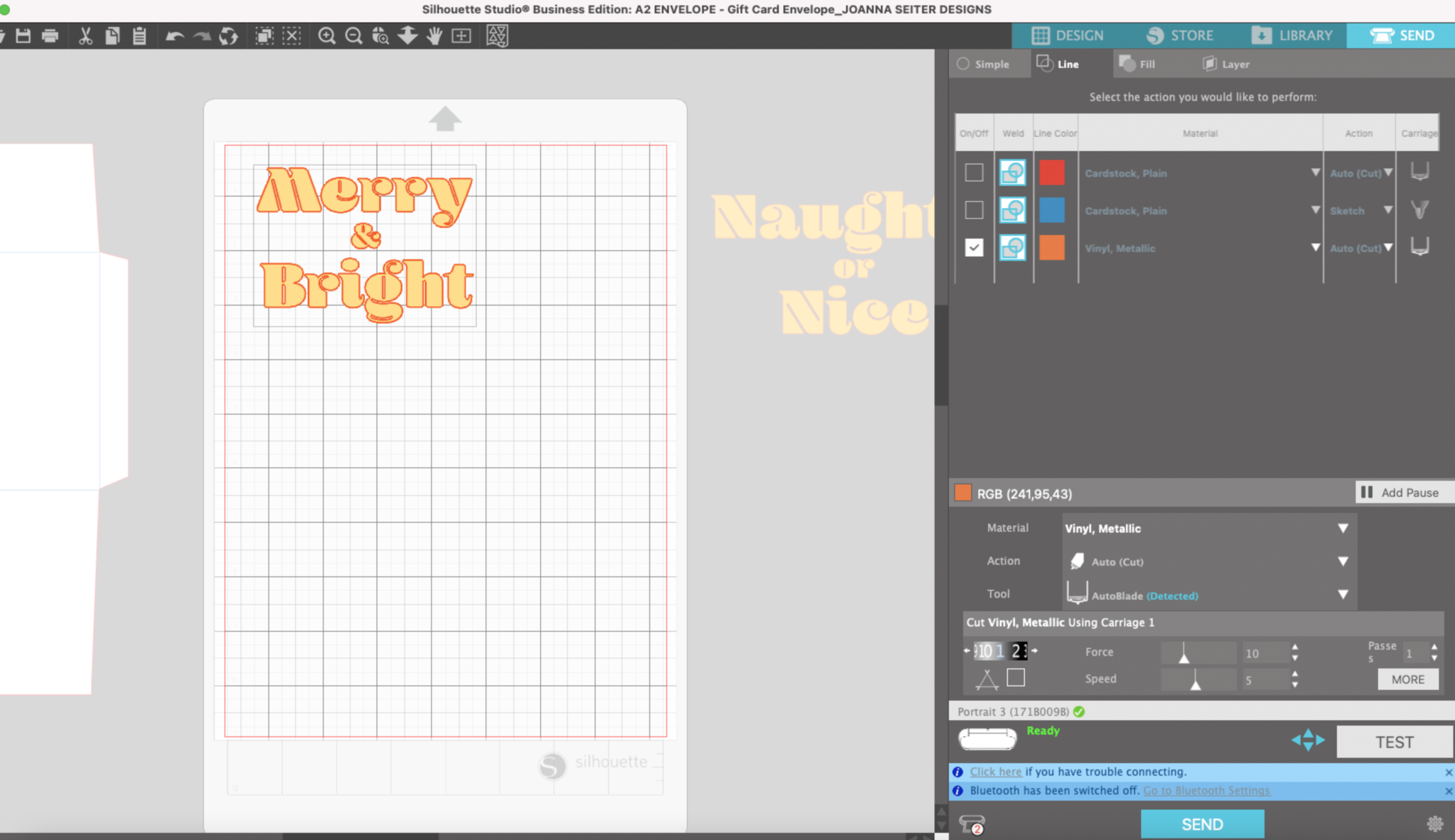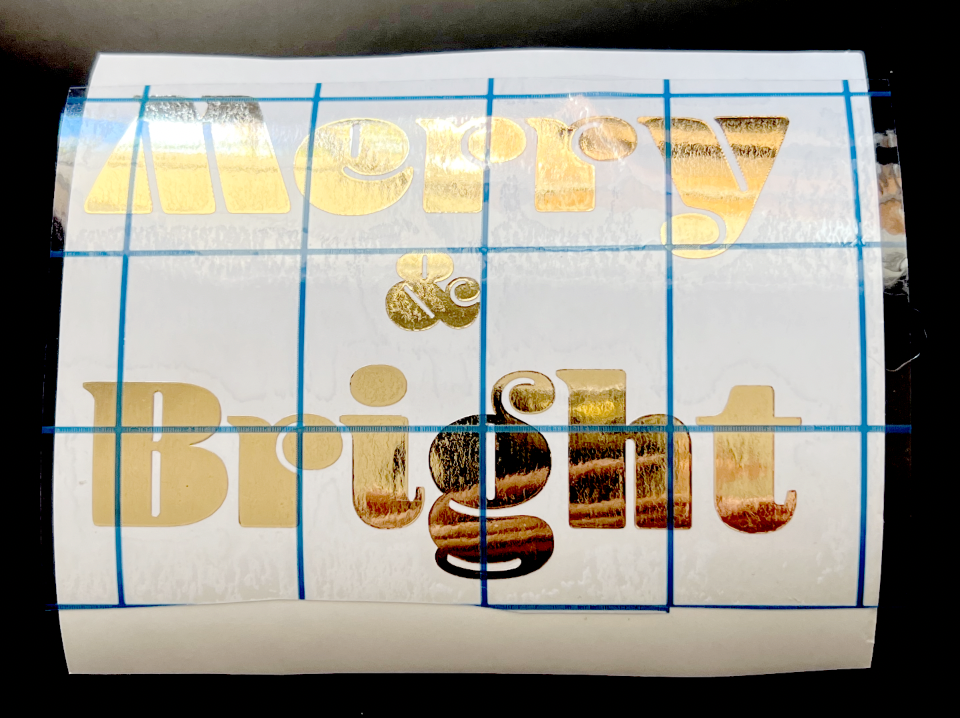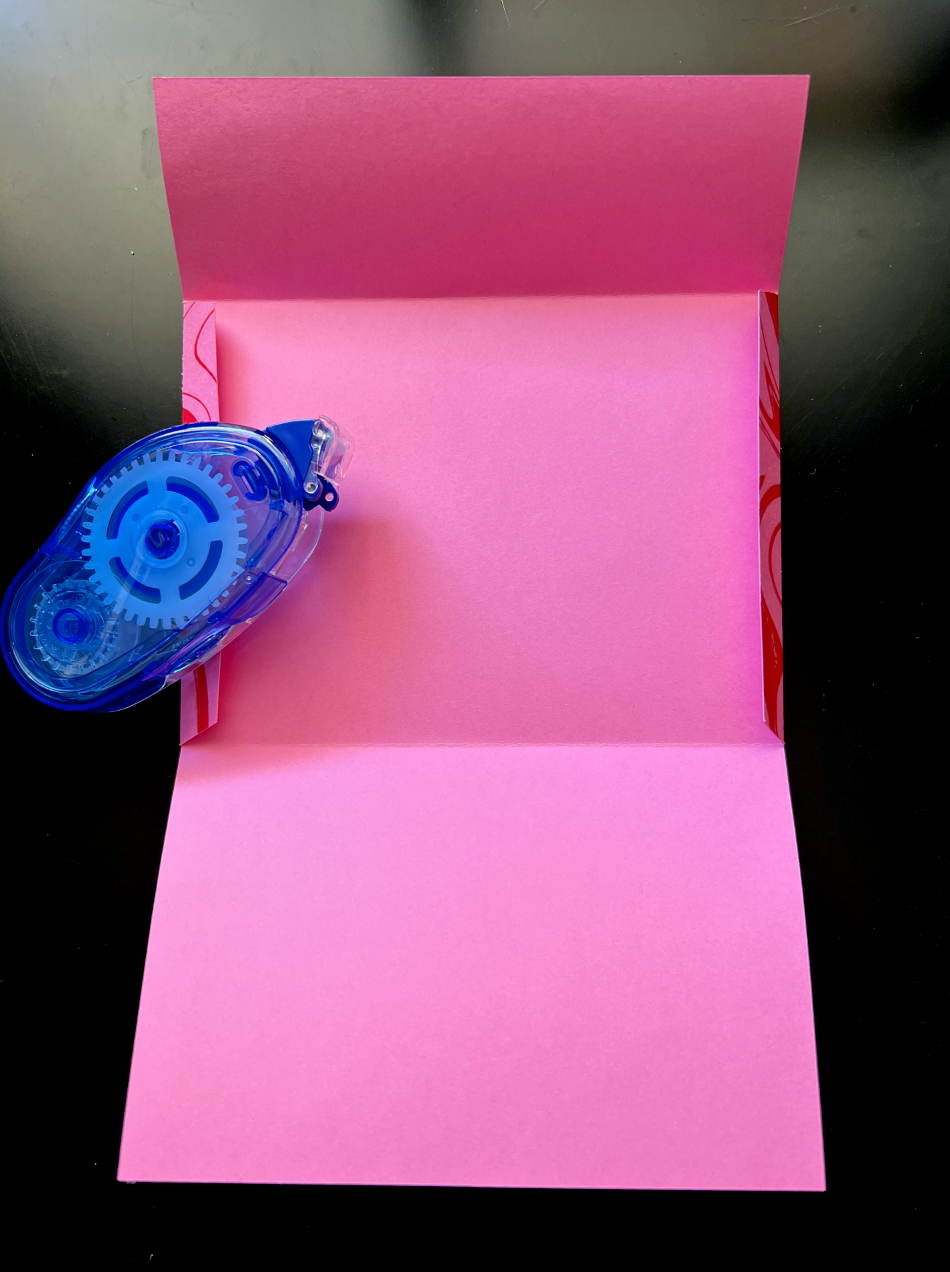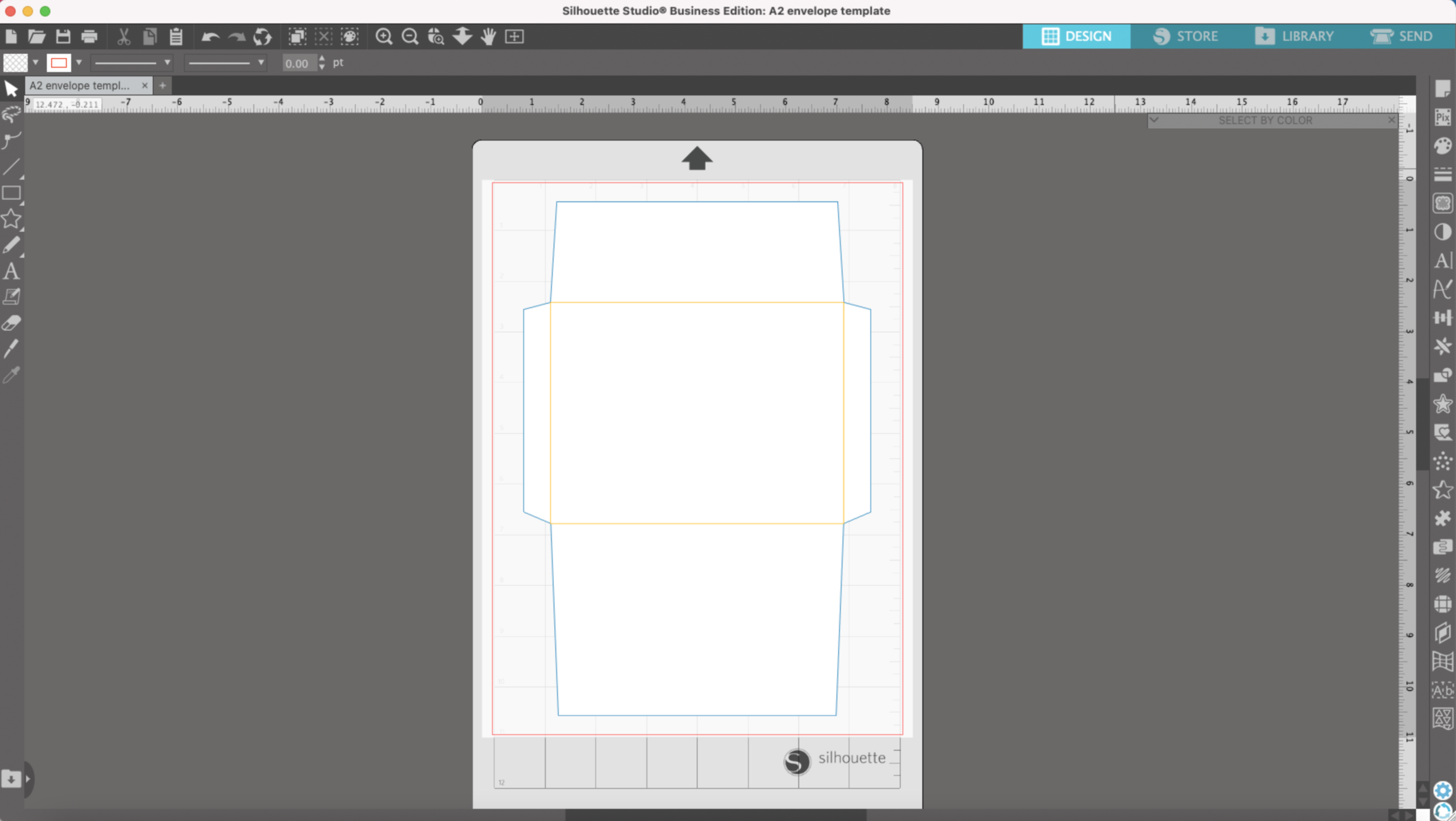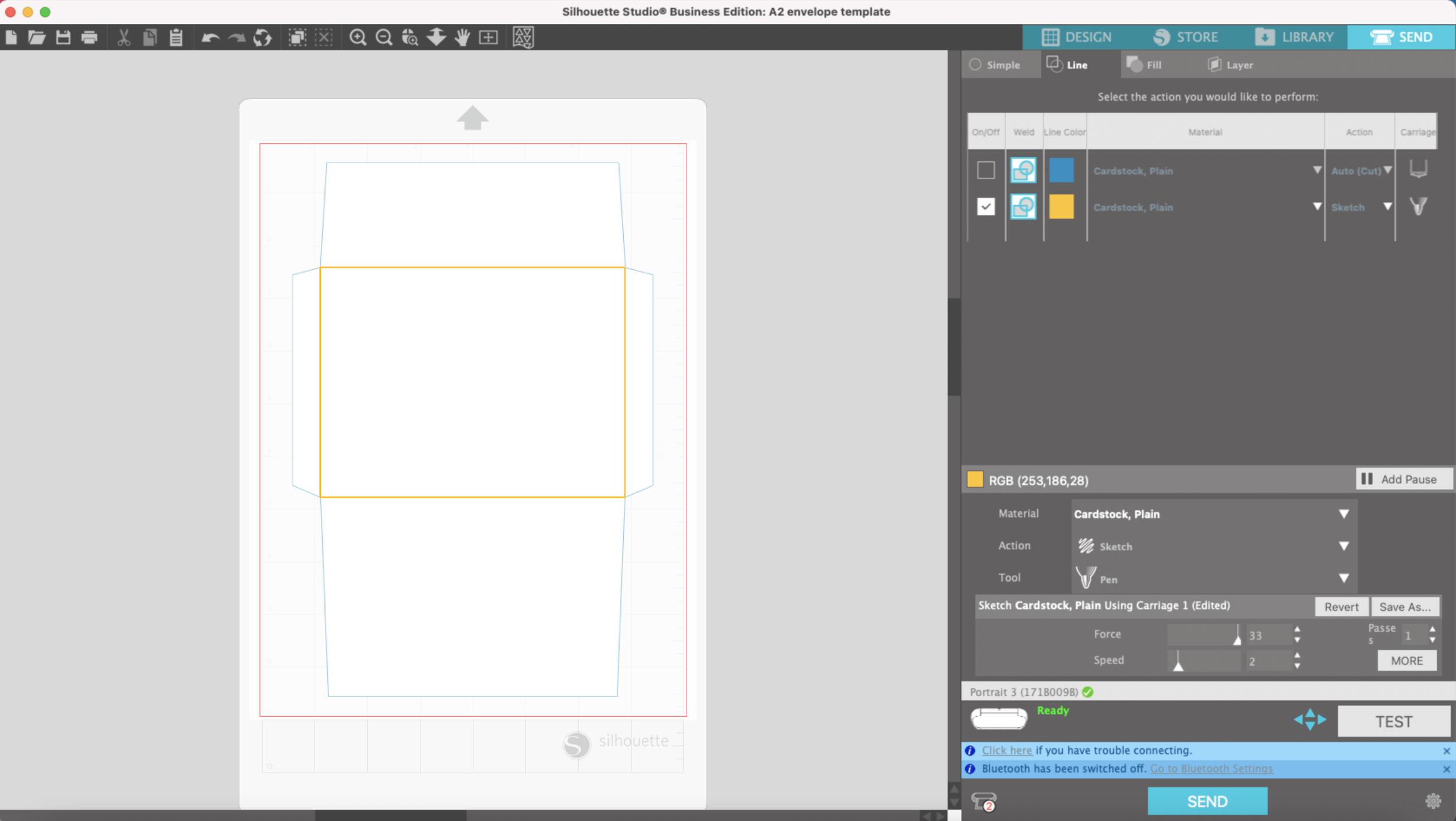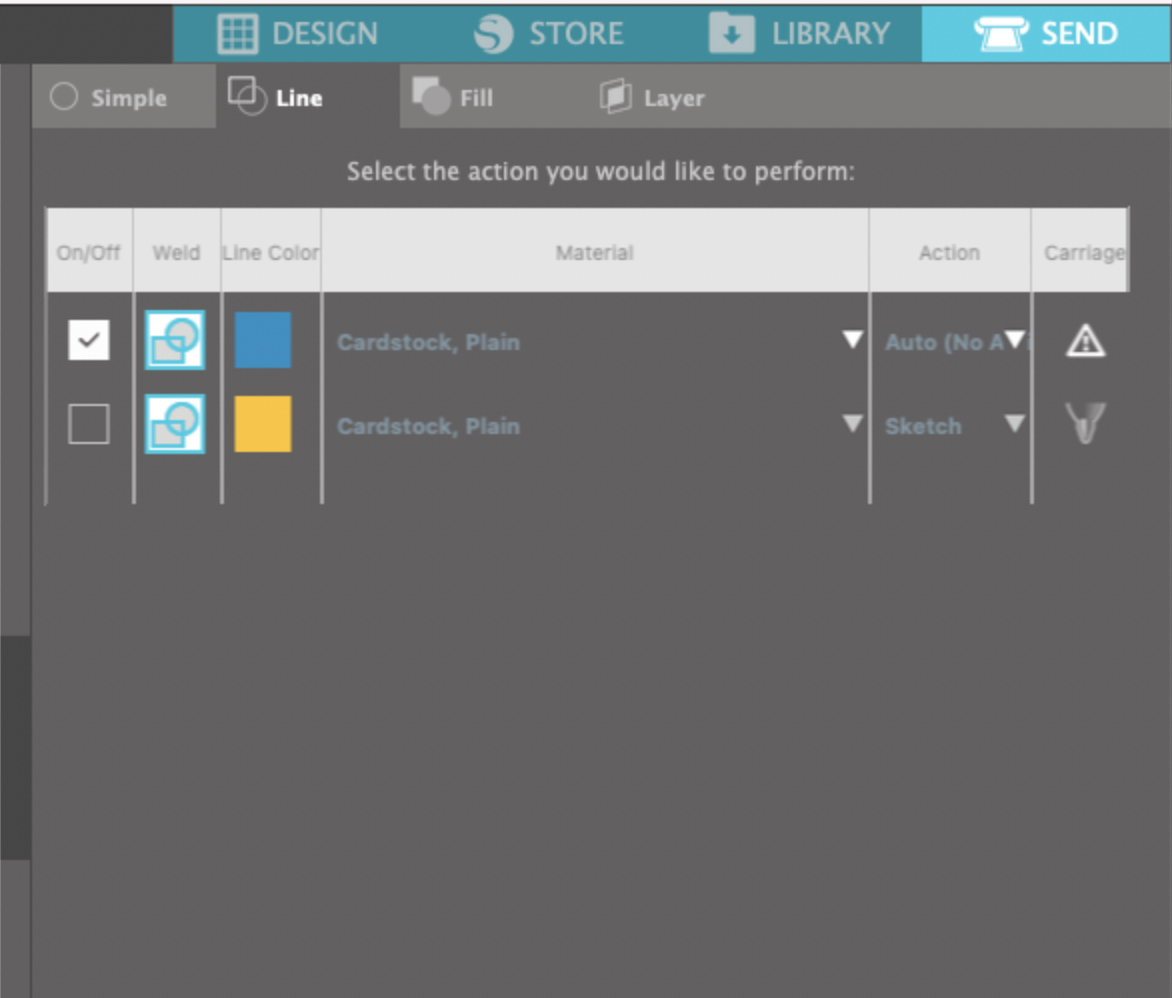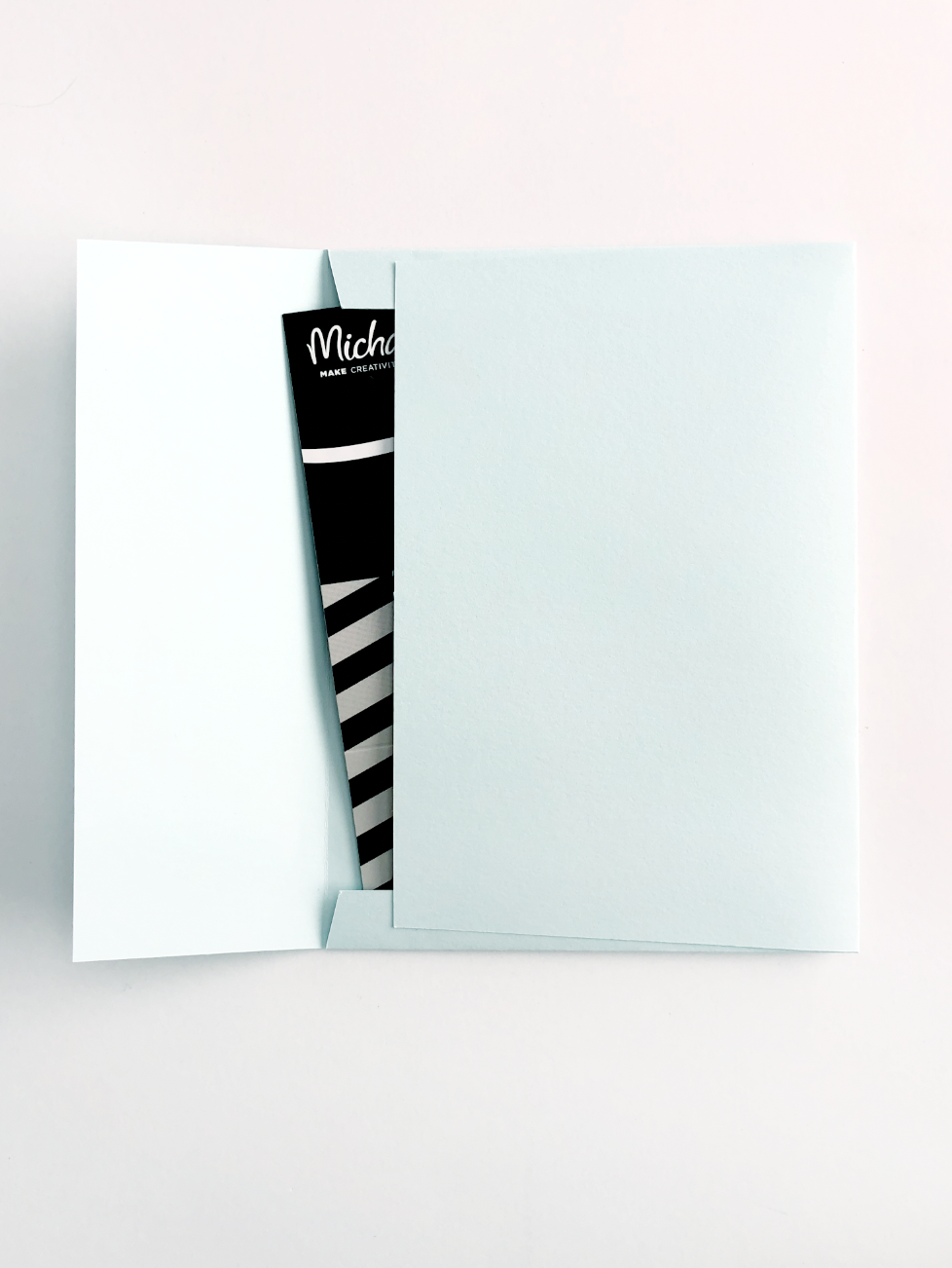Hi Everyone! This week I want to share a quick and easy way to make gift card envelopes.
Supplies:
(Links below may be affiliate links)
Silhouette Portrait 3 or other cutting machine
Bevel quill with D adapter from Foil Quill or scoring stylus with Silhouette Pen adapter
My A2 Envelope template or any other envelope template you may have
Lightweight printed or plain cardstock
Gold adhesive foil or any adhesive vinyl of your choice
Vinyl transfer Tape
Glue or tape
To start, I overprinted some of my 65lb lightweight cardstock with a marble design I created in Procreate. You can use plain cardstock or any printed cardstock you already have on hand.
I’ve got the A2 envelope SVG already uploaded into Silhouette Studio. I have my score lines in Blue and my Cut lines in Red.
I will do the score lines first, so I’ve got my Bevel quill loaded with the D adapter from my Foil Quill. Settings are Sketch action, Force of 33, Speed 2. Your settings may vary depending on your materials
After it’s done scoring, I will use my Autoblade to cut the red lines. Settings are Plain Cardstock, Blade depth 4, Force 20, Speed 4
Next I created my word layout in Adobe Illustrator using the font Blenny Black. I outlined my letters and saved them as an SVG so I can import my file into Silhouette Studio. (I’m using the Business version).
You can use another font that you already have and you can also create your lettering directly in Silhouette Studio.
I’m going to cut my letters out my adhesive gold foil with my Auto Blade set to Vinyl, Metallic Material; Blade Depth 1; Force 10; Speed 5. Depending on what type of vinyl you use, your settings may vary.
After cutting, I weed out the excess foil and apply the transfer tape to the foil.
I’m going to peel off the backing of the foil letters and center my design on the front of the envelope (Just eyeballed it, but you can lightly mark on your cardstock with a pencil if you want to be more precise).
Carefully remove the transfer tape and make sure my letters are secured onto the cardstock.
Then I’m going to fold along the score lines and use my tape runner to seal the edges of the envelope.
Add your gift card, close the envelope with either glue, a tape runner, or a sticker and it’s ready for gifting!